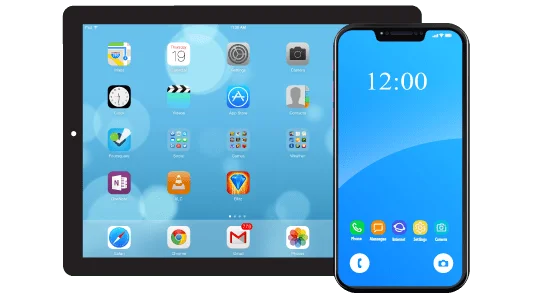iPhones are essential tools for businesses and institutions worldwide, offering advanced functionality, seamless user experiences, and security. However, there are situations where organizations need to restrict device usage to specific applications or functionalities. This is where the iPhone Kiosk Mode becomes a valuable feature. It ensures that devices are locked to specific apps or functions, minimizing distractions and increasing productivity. Managing this mode through a robust MDM (Mobile Device Management) solution, especially Apple MDM Software, offers further benefits such as remote configuration and enhanced security. In this guide, we’ll explore how to manage iPhone Kiosk Mode using Apple MDM Software. And its various aspects, including configuration, benefits, and best practices.
What is iPhone Kiosk Mode?
iPhone Kiosk Mode is a feature that allows organizations to lock down devices to a single application or a set of approved applications. It’s widely used in retail, healthcare, education, transportation, and various other industries. Kiosk Mode ensures that employees or customers using the device have access only to the intended application, eliminating distractions and potential misuse.
The concept of Kiosk Mode is especially relevant in customer-facing situations, such as in-store kiosks, digital menus, or self-service stations. It ensures the device remains focused on its purpose and cannot be tampered with or misused. For instance, a retailer can lock an iPhone to display only the point-of-sale (POS) system. While a school can restrict access to only educational apps during lessons.
This powerful feature can be managed through the use of iPhone Kiosk Mode, providing IT administrators with complete control over the devices and ensuring they function within the organization’s guidelines.
Why Use iPhone Kiosk Mode?
The primary advantage of iPhone Kiosk Mode is that it limits device functionality, ensuring that the device is only used for its intended purpose. This can help improve productivity, reduce distractions, and prevent unauthorized access or misuse. Here are some common use cases for iPhone Kiosk Mode:
- Retail and Point-of-Sale Systems: Kiosk Mode locks the device to the POS system, ensuring that employees can only access the tools necessary to complete sales transactions.
- Education: Schools can lock down iPads or iPhones to educational applications, preventing students from accessing other apps or the internet during lessons.
- Healthcare: Medical institutions can use iPhones for patient check-in or other healthcare-related tasks, restricting access to any other applications.
- Logistics and Transportation: In industries like transportation, devices can be locked to specific tracking or navigation apps, reducing distractions and keeping operations running smoothly.
For organizations looking to utilize this feature on a broader scale, managing multiple devices in Kiosk Mode becomes crucial, and this is where MDM solutions shine.
How Does Apple MDM Software Enhance iPhone Kiosk Mode?
Apple MDM Software provides a seamless platform for managing iPhone Kiosk Mode on a larger scale, enabling administrators to lock devices into Kiosk Mode remotely. It allows for more robust control, ensuring that even geographically dispersed devices can be managed efficiently without physical access.
By leveraging Apple MDM Software, organizations can enforce Kiosk Mode with just a few clicks, managing configurations for hundreds or even thousands of devices from a centralized dashboard. IT administrators can quickly set up the device restrictions, deploy the necessary apps, and manage updates, all while ensuring the devices remain compliant with organizational policies.
Here are a few key features of Apple MDM Software that benefit Kiosk Mode management:
- Remote Configuration: Administrators can configure devices to Kiosk Mode remotely, saving time and reducing the need for manual setups.
- Device Monitoring: MDM software allows real-time monitoring of devices, enabling administrators to track performance, ensure compliance, and take corrective actions if necessary.
- Security and Compliance: With an MDM solution, organizations can ensure. That devices in Kiosk Mode are secure, encrypted, and comply with the latest industry standards.
- Over-the-Air App Distribution: MDM software allows for the remote deployment of applications to devices in Kiosk Mode ensuring. That the necessary apps are always available without requiring manual installation.
- Custom Profiles: With MDM, administrators can create and deploy custom profiles for different devices, ensuring that each device is configured correctly for its intended use.
The ability to remotely manage and configure devices in iPhone. Kiosk Mode is a game-changer for many industries, providing greater flexibility and efficiency in device management.
Setting Up iPhone Kiosk Mode with Apple MDM Software
Setting up iPhone Kiosk Mode using MDM is straightforward. But requires careful planning to ensure that the device functions as expected. Here’s a step-by-step guide on how to configure iPhone Kiosk Mode using Apple MDM Software.
1. Enroll the Device in Apple MDM
The first step is to enroll the device in your chosen MDM solution. This involves setting up the device in Apple’s Device Enrollment Program (DEP) or manually enrolling. The device through the MDM’s enrollment process. Once enrolled, the MDM solution will have complete control over the device, including the ability to lock it into Kiosk Mode.
2. Create a Kiosk Profile
In the MDM dashboard, administrators can create a custom Kiosk profile. This profile will dictate which apps or functionalities are available on the device. For example, you can lock the device to a single application (Single App Mode) or allow a selection of apps to be accessible (Multi-App Mode).
3. Configure Application Restrictions
In the Kiosk profile, specify the allowed applications and configure any necessary restrictions. You can block access to the home screen, disable hardware buttons, or prevent the user from exiting the app.
For instance, if the device is being used in a retail setting, the only app accessible might be the POS system. Any other functionality, such as the internet or messaging apps, can be disabled to ensure the device is used solely for its intended purpose.
4. Push the Configuration to the Device
Once the Kiosk profile is ready, it can be pushed to the device over the air (OTA) using the MDM solution. The device will receive the configuration and immediately switch to Kiosk Mode, restricting access to the specified applications or functions.
5. Monitor and Update the Device
After configuring the device, administrators can monitor its performance through the MDM dashboard. Any necessary updates or changes to the Kiosk profile can be pushed to the device remotely, ensuring that the device remains functional and secure.
The flexibility provided by MDM device management. Allows organizations to easily switch between different Kiosk configurations, depending on the evolving needs of the business.
Best Practices for Managing iPhone Kiosk Mode
To get the most out of iPhone Kiosk Mode, it’s essential to follow best practices to ensure that the device functions correctly and remains secure. Here are some tips:
Test the Kiosk Configuration: Before deploying Kiosk Mode to multiple devices test. The configuration on a single device to ensure it works as expected. This can help you avoid widespread issues.
Monitor Device Health: Use your MDM solution to monitor device performance, ensuring that the device remains compliant and functional in Kiosk Mode. Regular monitoring can help identify and resolve potential issues before they impact operations.
Automate Updates: Keep your devices secure by automating updates to the operating system and applications. This can be done through your MDM software, ensuring that devices always have the latest security patches and features.
Create Multiple Kiosk Profiles:
Depending on your organization’s needs, you may want to create different Kiosk profiles for different groups of devices. For example, you might have one profile for retail devices and another for educational devices.
Restrict Unnecessary Features: In addition to locking down the device to specific apps, consider disabling unnecessary features such as Bluetooth, Wi-Fi, or cellular data, depending on the use case.
By following these best practices, organizations can ensure. That devices in iPhone Kiosk Mode remain secure, functional, and aligned with their intended purpose.
Managing iPhone Kiosk Mode or iPad kiosk software through an MDM device management solution is crucial for businesses. And institutions that rely on secure, purpose-driven devices. Apple MDM Software simplifies this process, allowing IT administrators to configure, monitor. And manage devices remotely, ensuring compliance and security across the board. Whether you’re using iPhones for retail, education, healthcare, or any other industry. Kiosk Mode is a powerful tool that ensures devices remain focused on their intended function. By leveraging the capabilities of MDM solutions, organizations can streamline device management, reduce manual efforts. And maintain control over their iOS fleet.